How to take video with FabStation using HoloLens 2
There are a number of cases where you may need to take a video of your alignment with FabStation using HoloLens. For instance, the video is needed for certification, as a method of communication or just for your personal use.
If you decide to take the video using HoloLens, you can do it like this:
OPTION 1 : Voice Commands
- To start recording, open FabStation on the HoloLens and say “Take Video”. You can start taking video after you are done with the 3D Viewer and went to the Auto-Fab on the tablet.
- As you’re taking the video, you will see a red dot on the HoloLens screen, it indicates the recording in process.
- To stop the recording, say “Stop Video”.
- The recording will be saved on the HoloLens, and you can access it using the cable that you charge the HoloLens with. Plug this cable into the HoloLens and your computer. The files should be saved within one of the HoloLens folders (“Pictures”).
- Extract it from there and send to us.
- To start recording, open FabStation on the HoloLens, then press and hold the volume up and volume down buttons simultaneously until a three-second countdown begins. You can start taking video after you are done with the 3D Viewer and went to the Auto-Fab on the tablet.
- As you’re taking the video, you will see a red dot on the HoloLens screen, it indicates the recording in process.
- To stop recording, tap both buttons simultaneously.
- The recording will be saved on the HoloLens, and you can access it using the cable that you charge the HoloLens with. Plug this cable into the HoloLens and your computer. The files should be saved within one of the HoloLens folders (probably “Pictures”).
- Extract it from there and send to us.
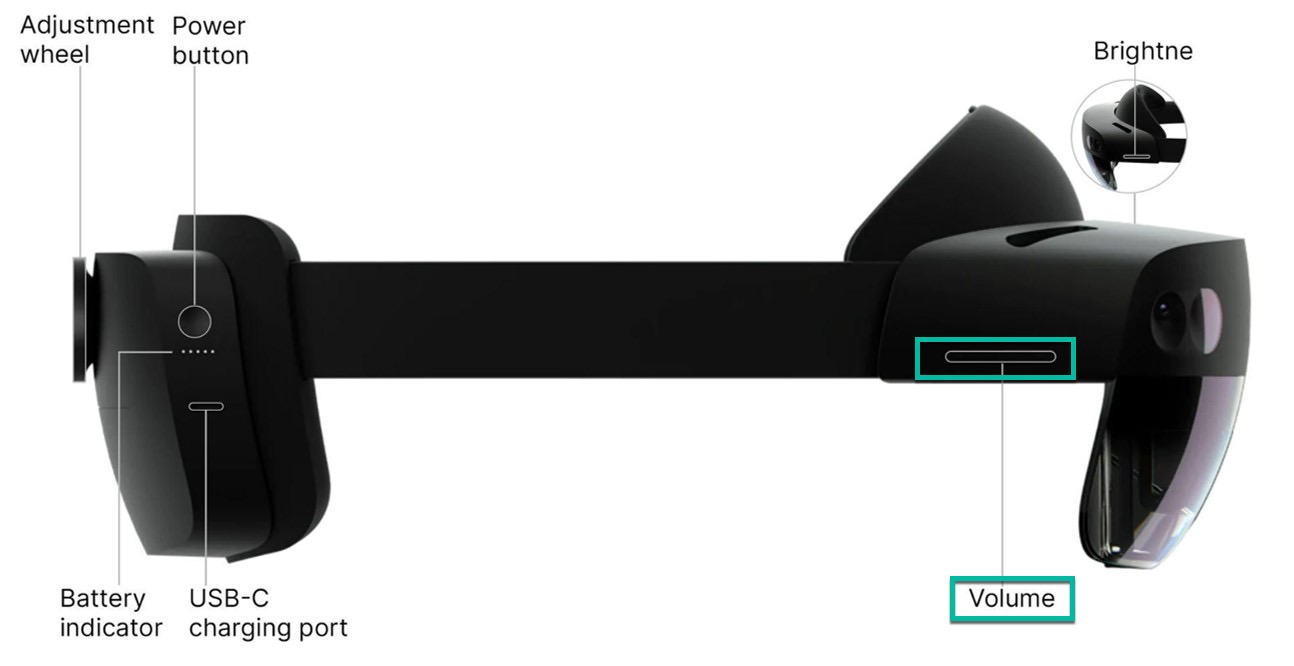
Delay between your view and recording.
It’s expected that there is some slight difference between what you see at the moment of taking a video and what will be on the recording. It’s related to the hardware specifics of how it records holograms. So, if you need any precise frames, just stay looking at the same place for 2–3 seconds, and then move on.
Sending video to FabStation support.
If you need to send us a video, you can attach it to the email to support@fabstation.ca or directly to the email of a support agent who asked for the video.
If the video is too large to be attached, you can send it via file sharing services like weTransfer.
How to capture Photos with the HoloLens 2
Using FabStation with the HoloLens it’s easy to capture a photo with the hologram overlaying your assembly.
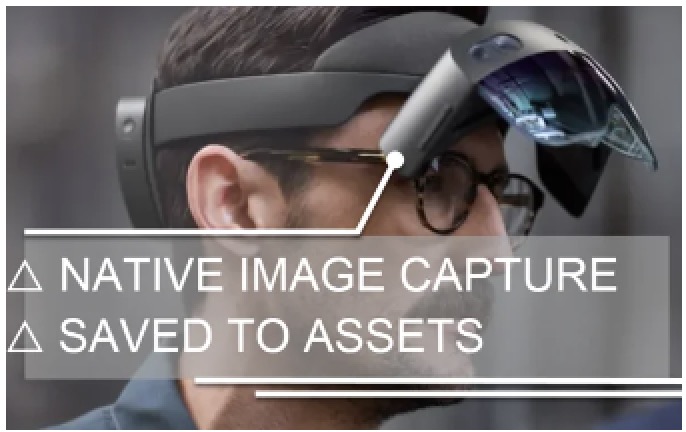
To Capture a Photo:
- While wearing the HoloLens and using Auto-Fab, look at the assembly with the hologram overlay you want to capture.
- On the tablet, in the top right corner, tap on the Camera Icon labeled Capture. This will snap a photo of whatever you’re viewing through the HoloLens
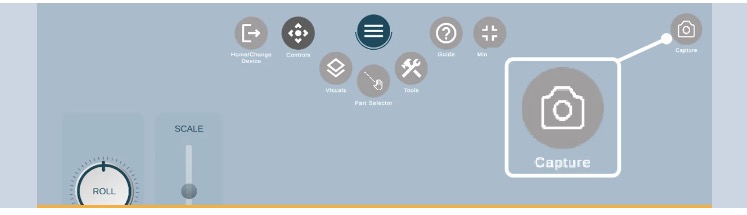
Saved Photos in Assets Area
The photo will automatically be saved under QC > Assets on the tablet app or can be viewed through the web portal.
To Mark up the Photo: On the tablet FabStation App, navigate to QC > Assets. Open the asset you just captured to mark it up. To learn more about managing the assets area and adding markups to photo captures, click here.