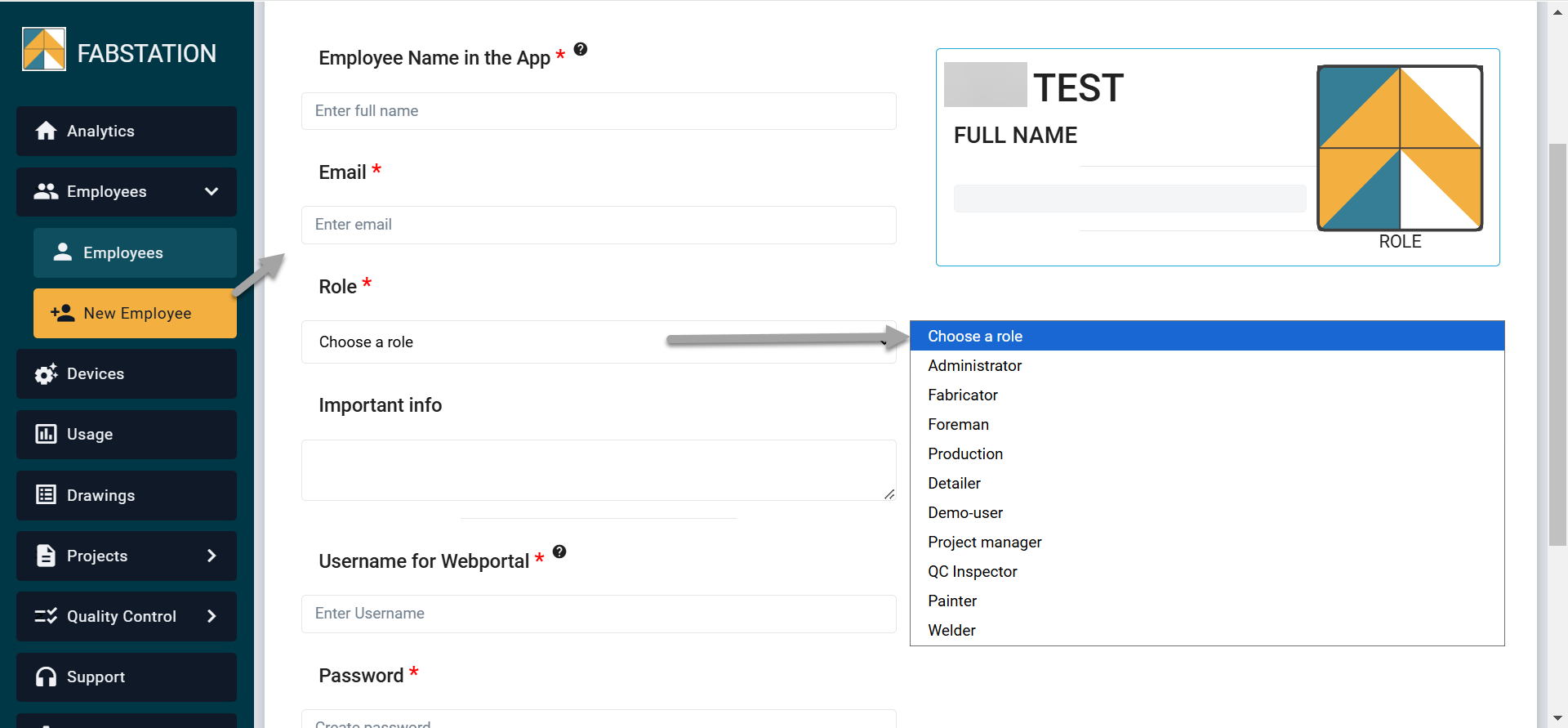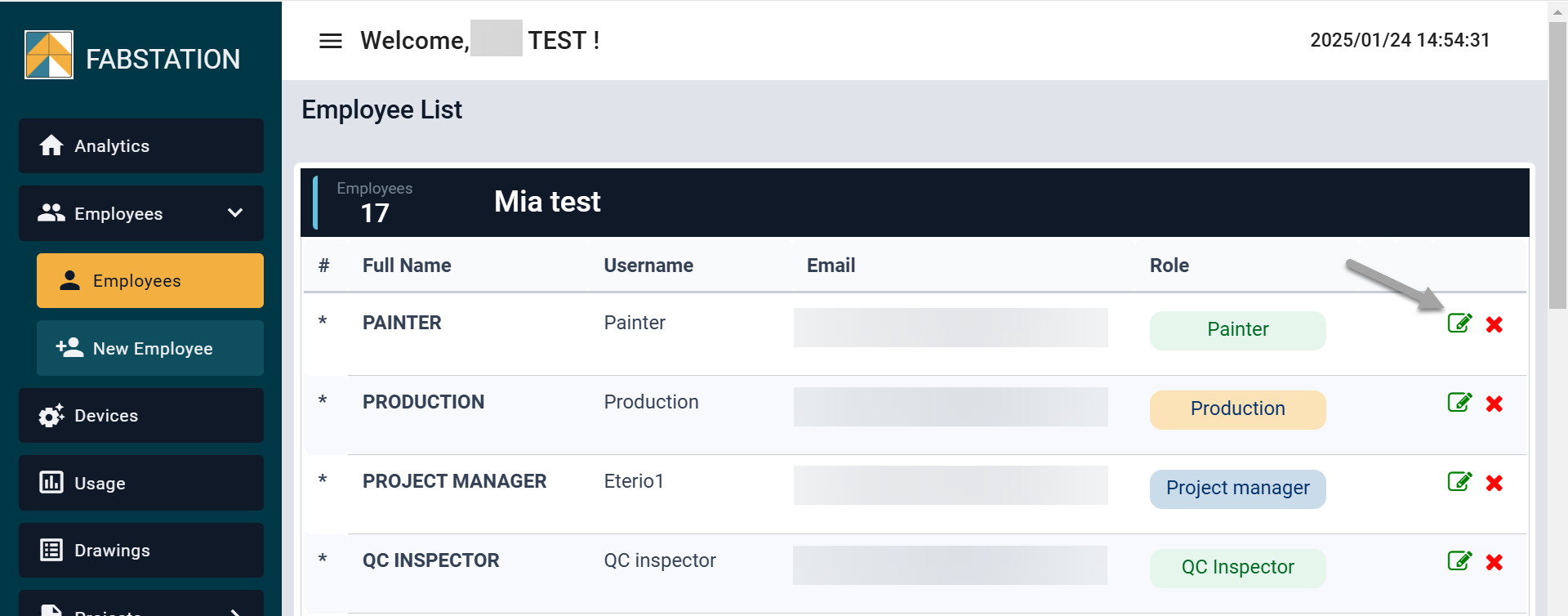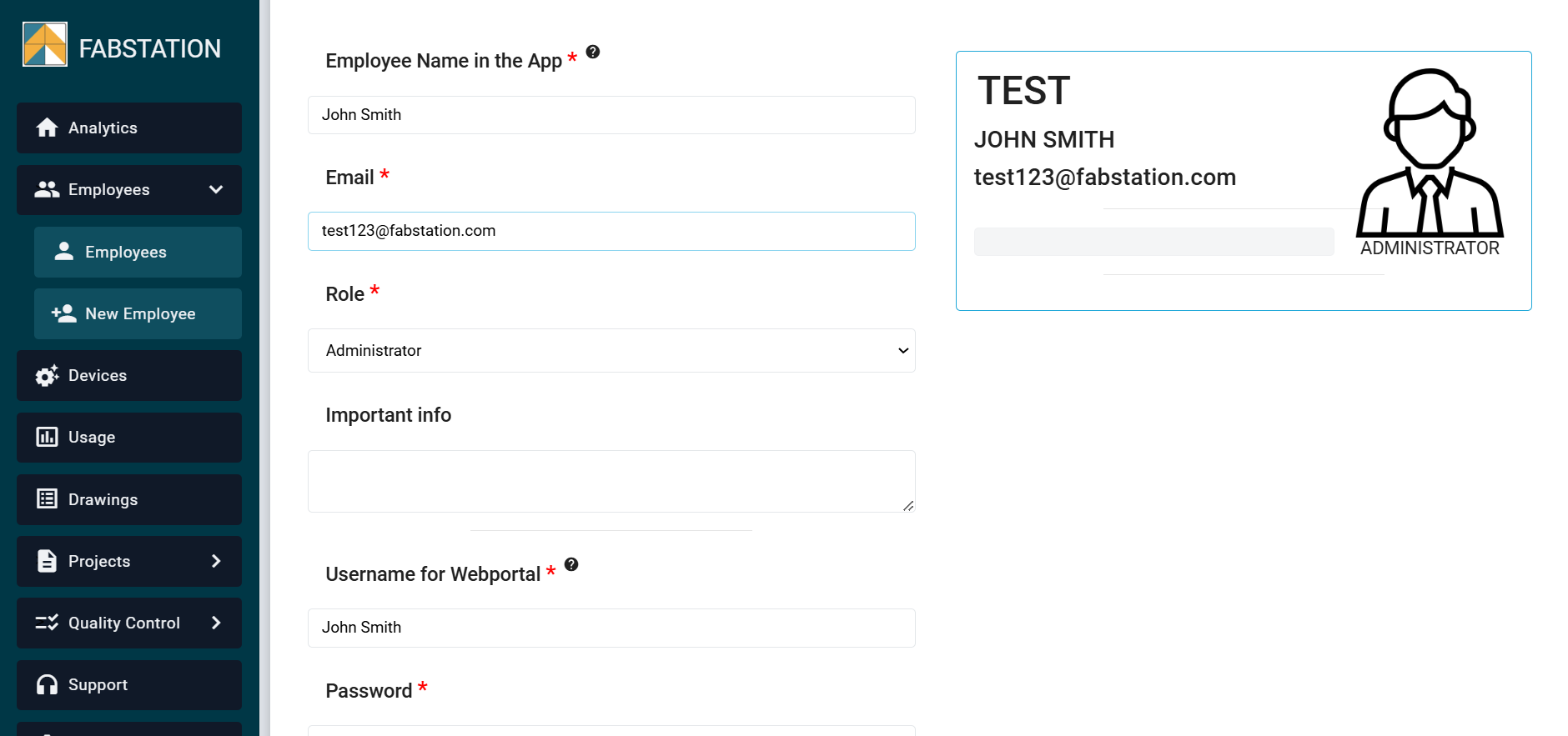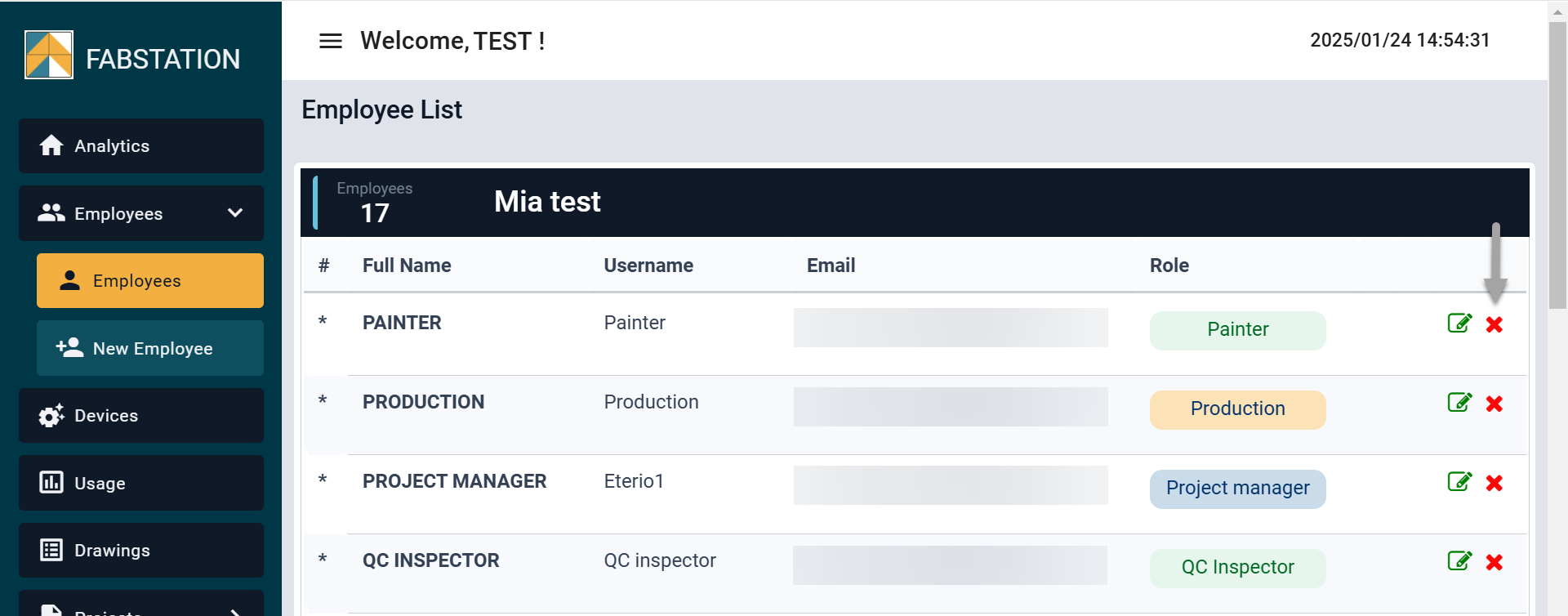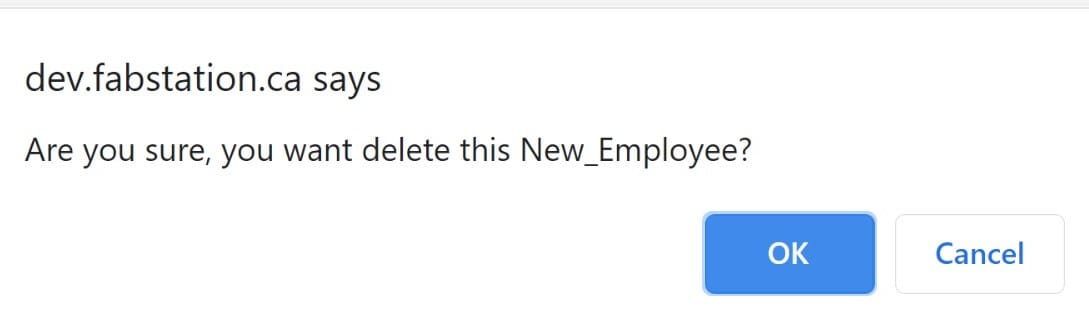Managing Employees
Managing Employees
In this article, you can learn how to: add, edit and delete an employee within Employee section of the FabStation Web Portal.
Adding a User
To add a new employee:
1. Select “Employees” > “New Employee” from the menu.
2. The Employee Management form will open up with fields to add the employee data into the FabStation software.
- Employee Name in the App – enter the user’s name how you/them would like to see it in the app. It’s also a name that will be used for various data tracking. For instance, for Productivity, Status Tracking or NCR/Conformance Reports.
- Email – put the user’s email if you want them to receive notification about projects being processed and ready to use. It’s also required for all users to have a password to use 2-Factor Authentication.
- Role – select which role best suits the user being added. Learn more about role permissions here.
- Important info – allows adding any information about this user in the system.
- Username – Enter a unique FabStation username for this person. They will use it to log in into the app.
- Password – Enter a password for this user.
3. Click on “Create New User”.
Changing User Password
If you need to change your or another user password, you can do it in the same “Employee Management” field of the user that requires password change
Simply type the new password in the dedicated field and click on “Save”.
The change is immediate, and the user will be able to log in with a new password right away.
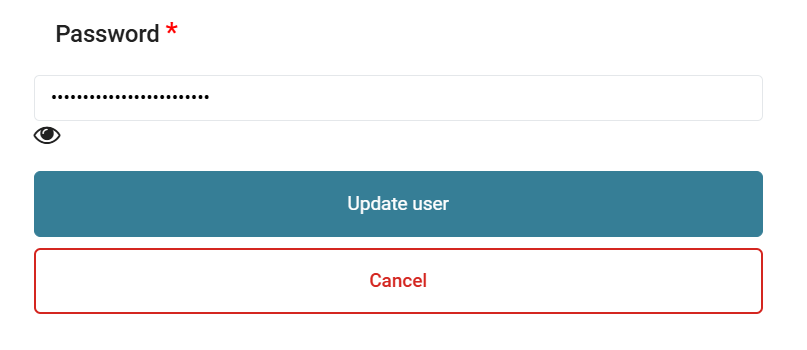
Our password recommendation is to have at least 15 characters, including lowercase letters, uppercase letters, numbers, and special characters.