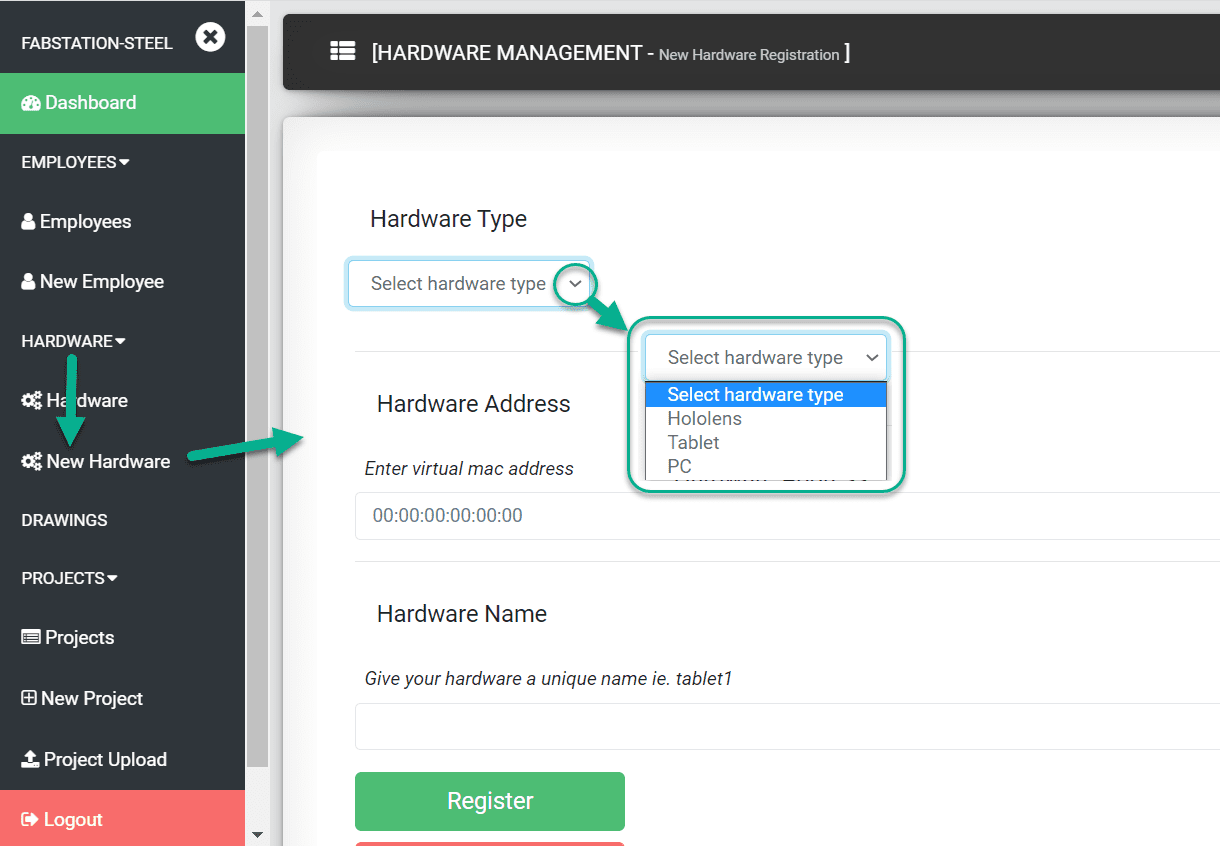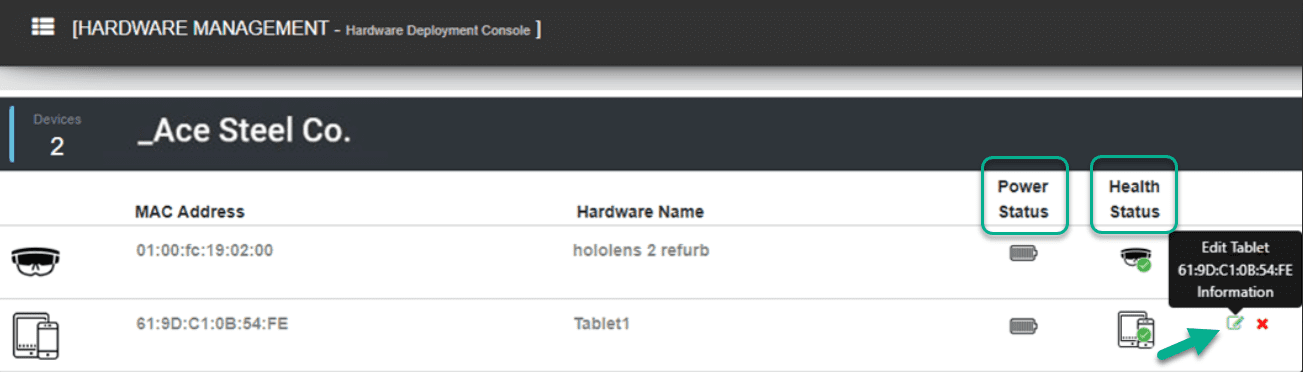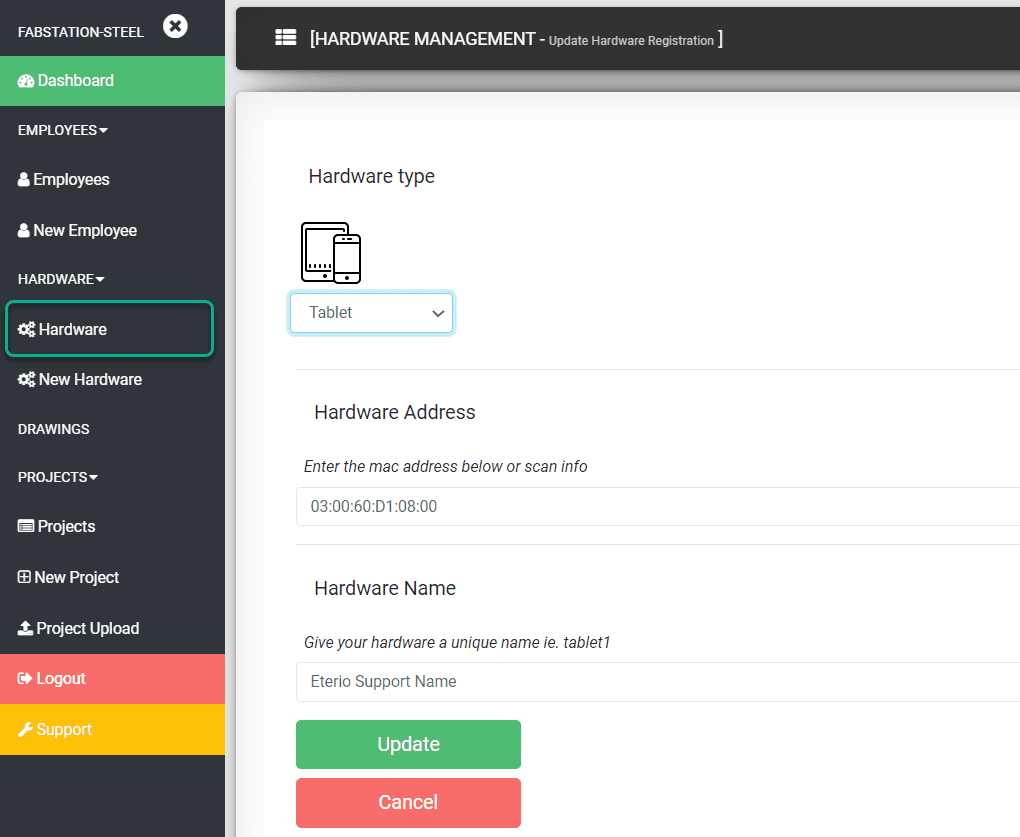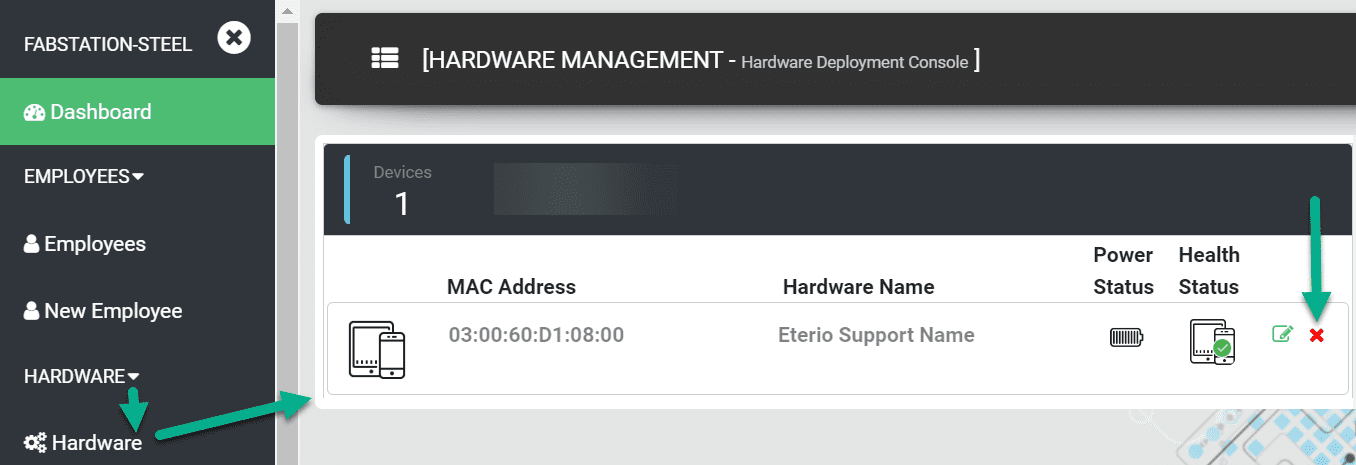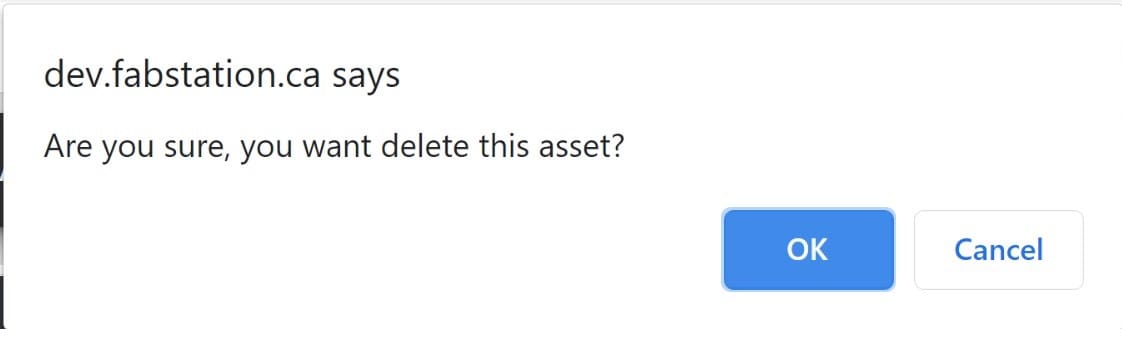Managing Hardware
In this article, you can learn how to: add, edit and delete n hardware within Hardware section of the FabStation Web Portal.
Adding Hardware
To add new hardware to FabStation:
1. Find a virtual MAC address of the hardware you wish to add.
Learn more how to find a tablet’s MAC address or a HoloLens MAC address.
2. Select “HARDWARE” > “New Hardware” from the web portal menu.
3. Select your Hardware type from the drop-down menu.
4. Enter the (virtual) MAC address of the corresponding device.
The entire MAC, including the colons (“:”) will need to be entered in the field.
5. Provide a unique name for your hardware device. You can have the device name as “Tablet” or “HoloLens”, but if you have multiple tablets and HoloLens, they should have different names.
6. Click “Register” and the hardware will now be registered to the account.
Follow the above steps for all hardware devices you wish to register.
Editing Hardware
To modify an existing hardware within FabStation Web portal:
1. Select “HARDWARE” > “Hardware” from the web portal menu.
All hardware registered within your account will appear along with the Power and Health status.
- If the Power Status of the hardware is below 50%, the power status will flash
- If the hardware is not communicating with the FabStation system, the Health status will show an exclamation and flash.
3. Edit the hardware details within the form opened.
4. Click on “Update” to save the changes.
Deleting Hardware
To delete a hardware within FabStation Web portal:
1. Select “HARDWARE” > “Hardware” from the web portal menu.
2. Click on the red cross ❌ button beside the hardware entry in the table.