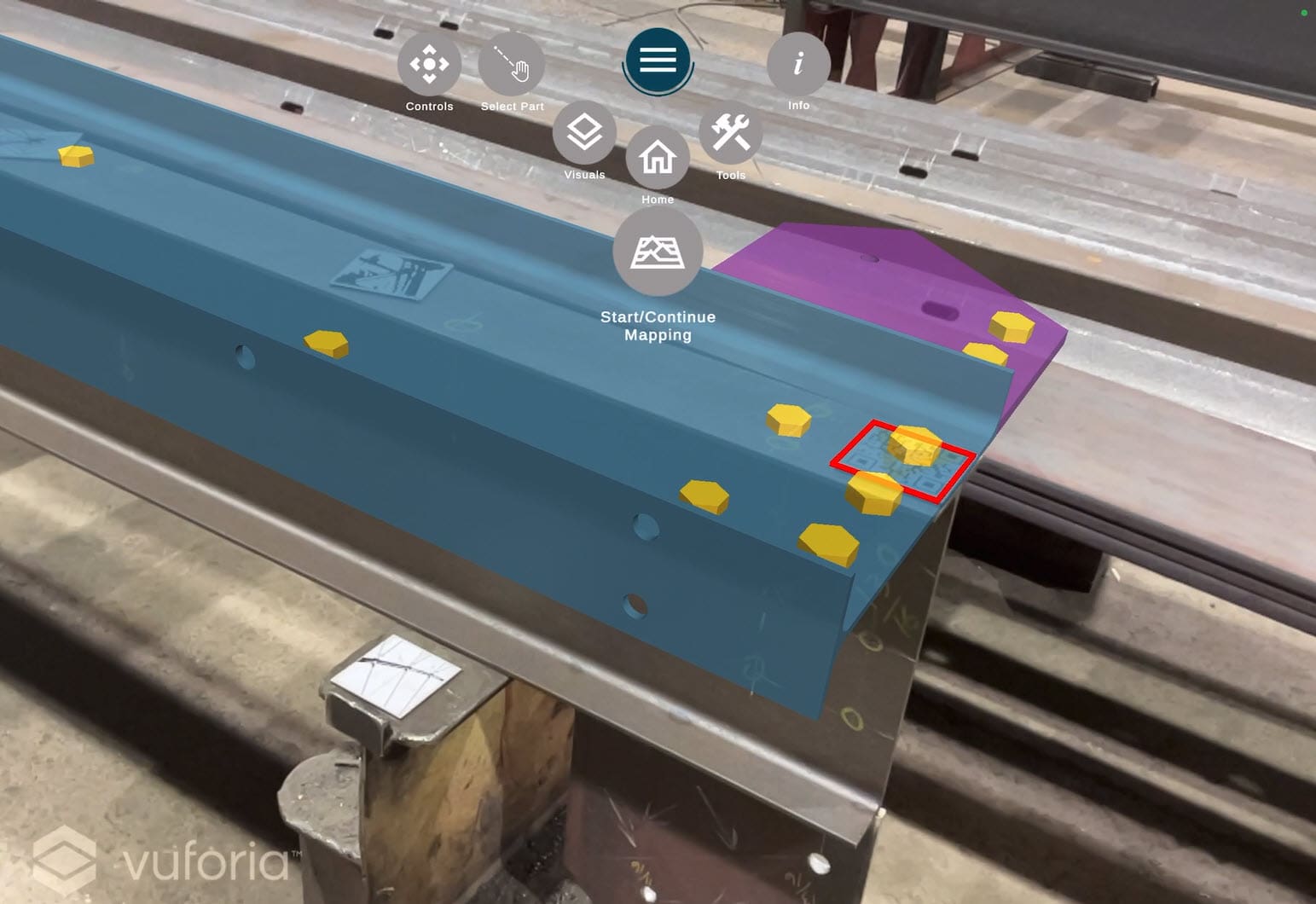Troubleshooting: Issues with 3D model after scanning the QR code
When you placed the QR code and scanned it, the 3d model may not be aligned properly with the assembly. So, we recommend fixing using the scenarios described below.
Model shooting out of the wrong side of the target
If the rest of the model appears to be in the wrong direction:
- Check the position of the QR code/target position toward the assembly using these instructions.
- Place the QR code/target properly.
- Click on Tools > Recalibrate within the tablet.
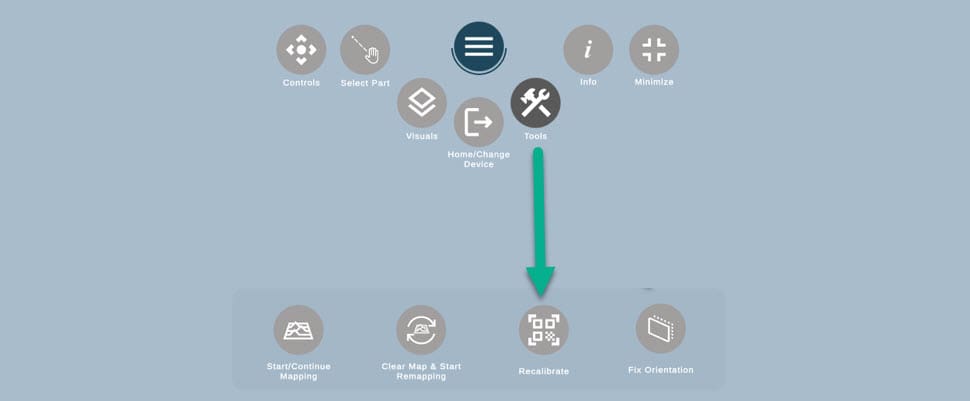
Example of the issue:
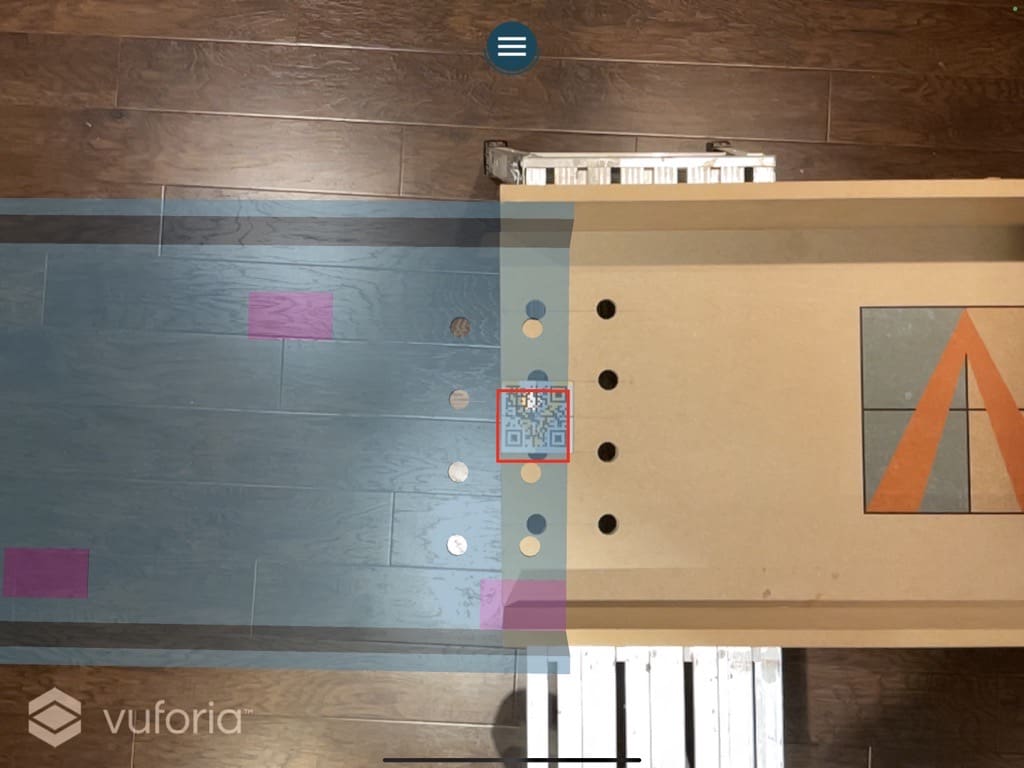
Model appeared vertical or perpendicular to the assembly
If the model appeared vertical or perpendicular to the assembly:
- Check that the QR code/target is orientated correctly as per these instructions.
- Place the QR code/target correctly, if needed.
- Click on Tools > Fix orientation within the tablet
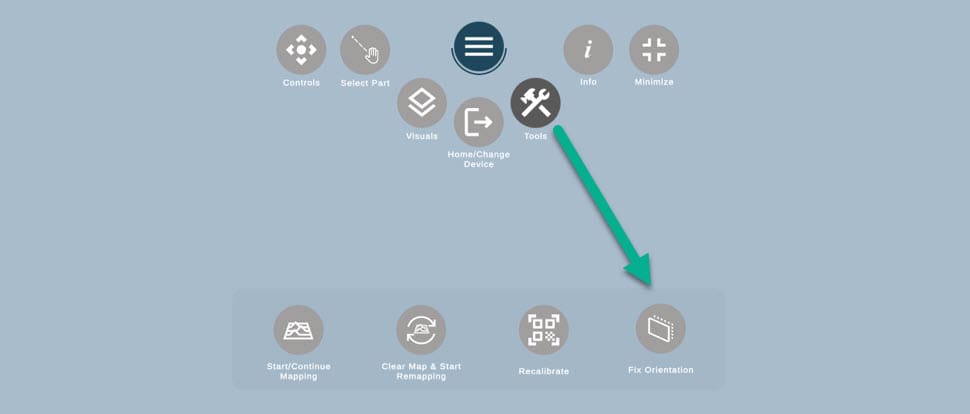
Example of this issue:
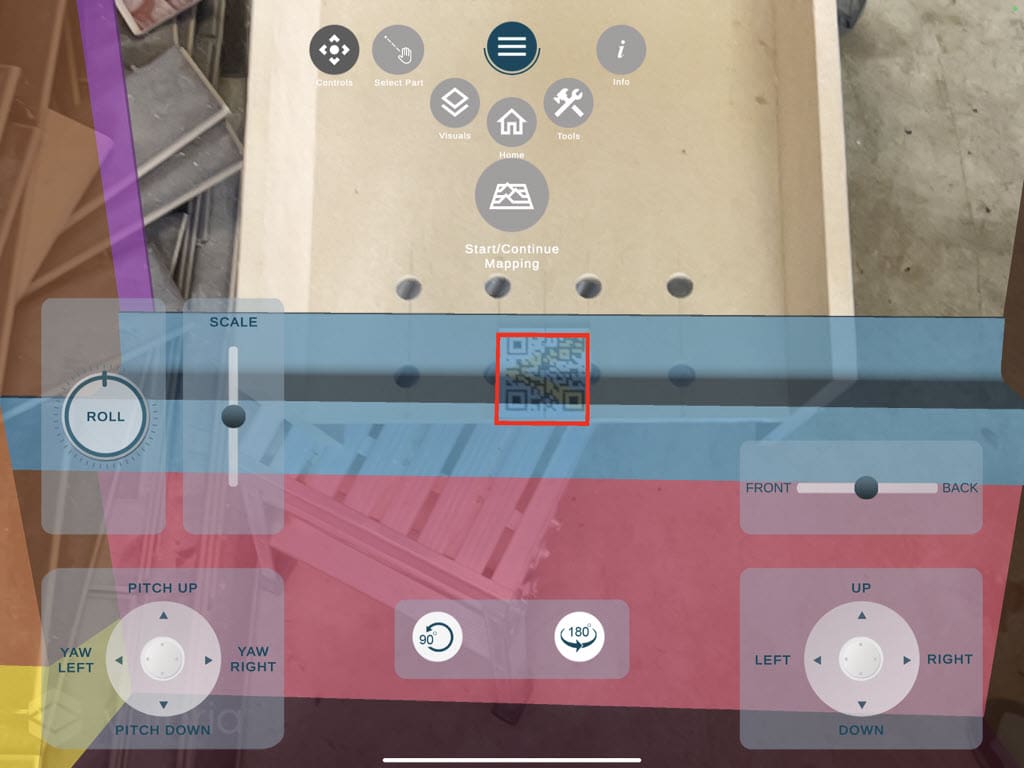
Model is out of place
If the model looks out of place – diagonally or out of place completely:
- Head to the tablet menus.
- Click on Tools > Recalibrate.
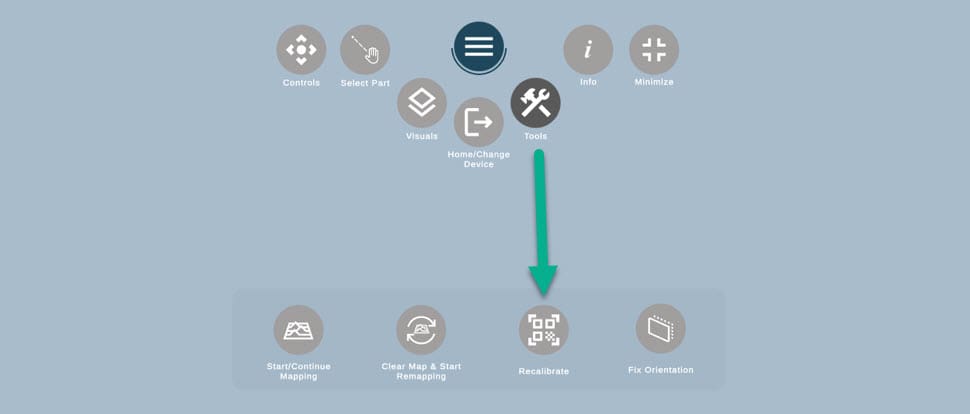
Example of the issue:
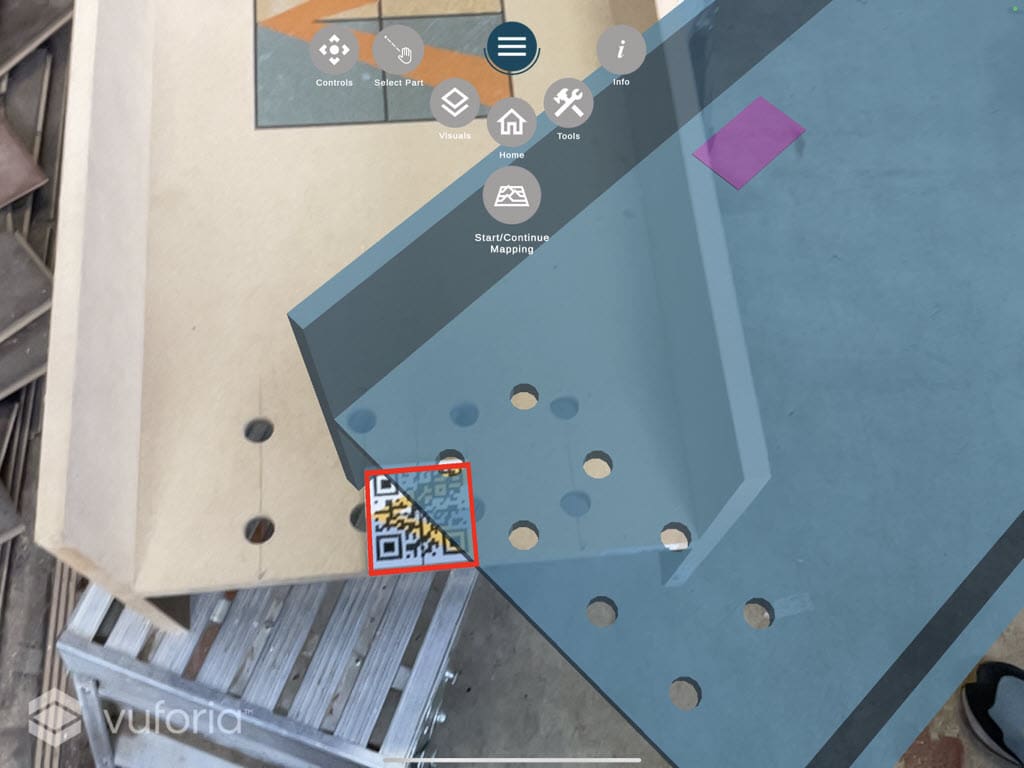
Model is rotated or flipped
If the model appears rotated or flipped:
- Click on Controls within tablet.
- Use center controls to rotate the model to the position you need.
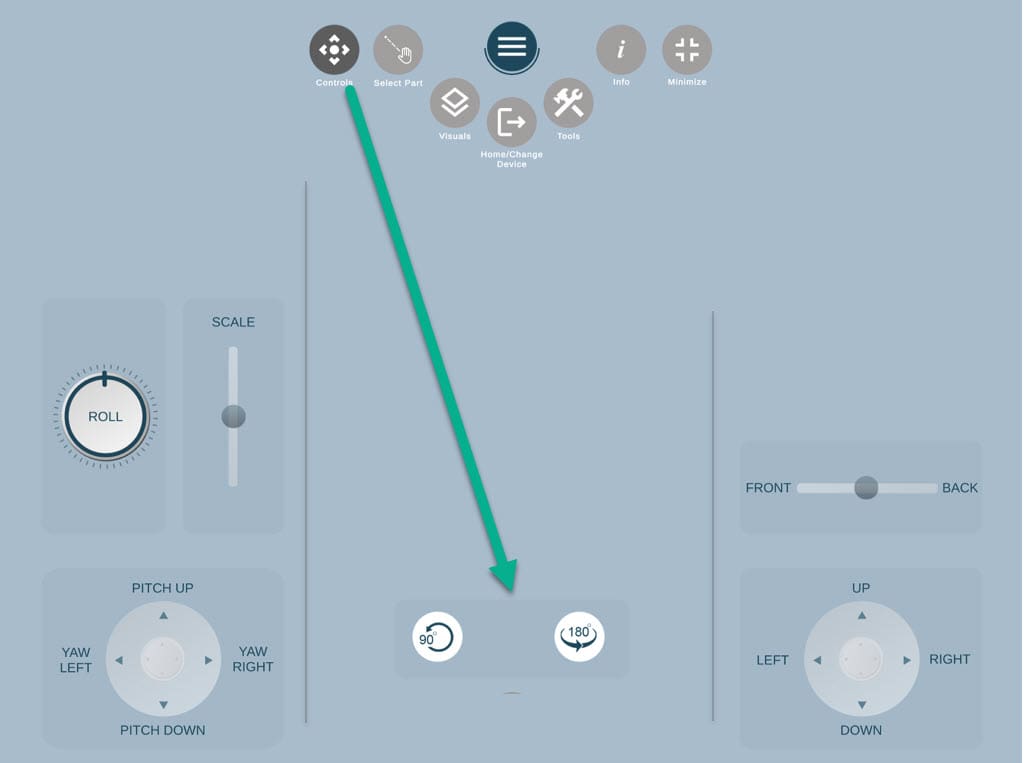
When you rotate a 3D model there will be a prompt for you to wait "Please wait, orientation in progress". If you need to rotate the assembly a couple of times, click the rotation button several times in a row quickly, in order to avoid the prompt to wait after every rotation.
Example of the issue: