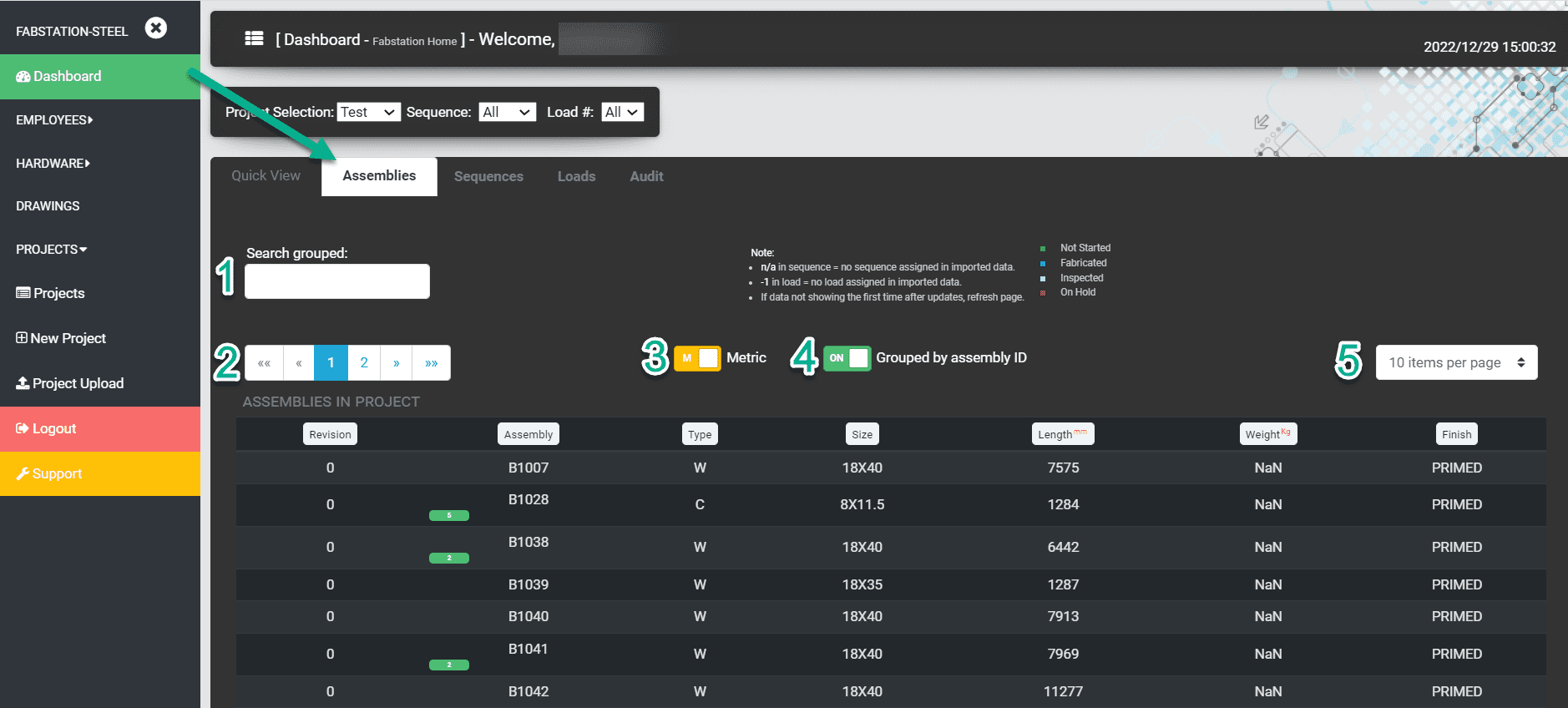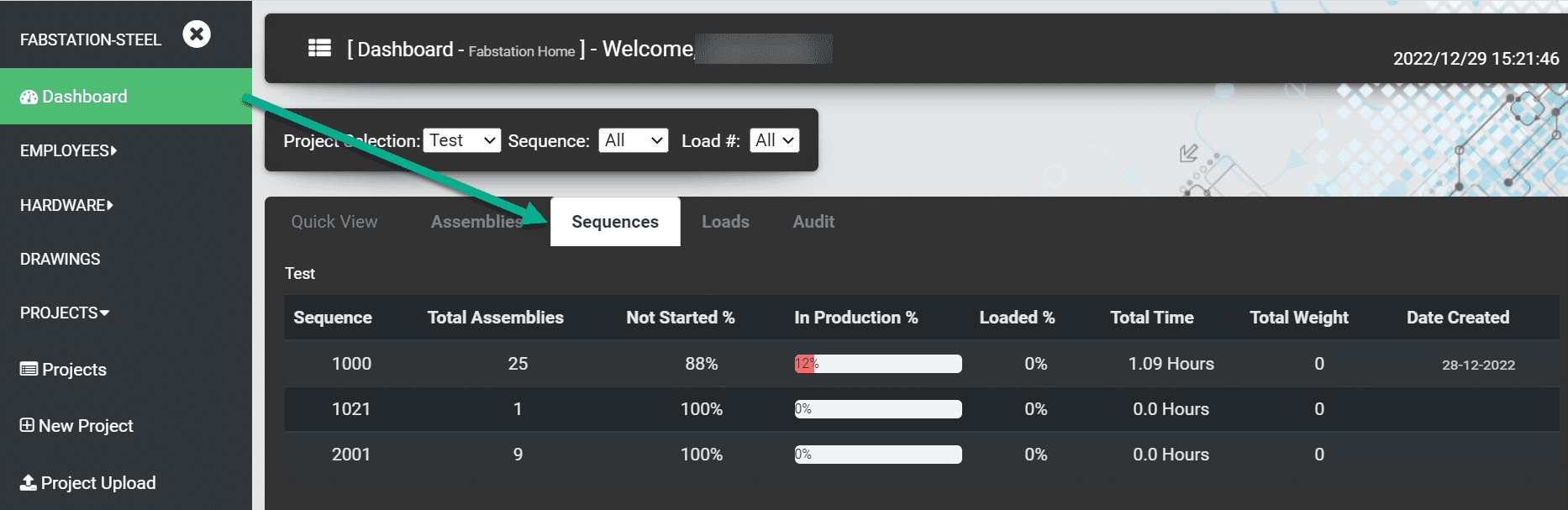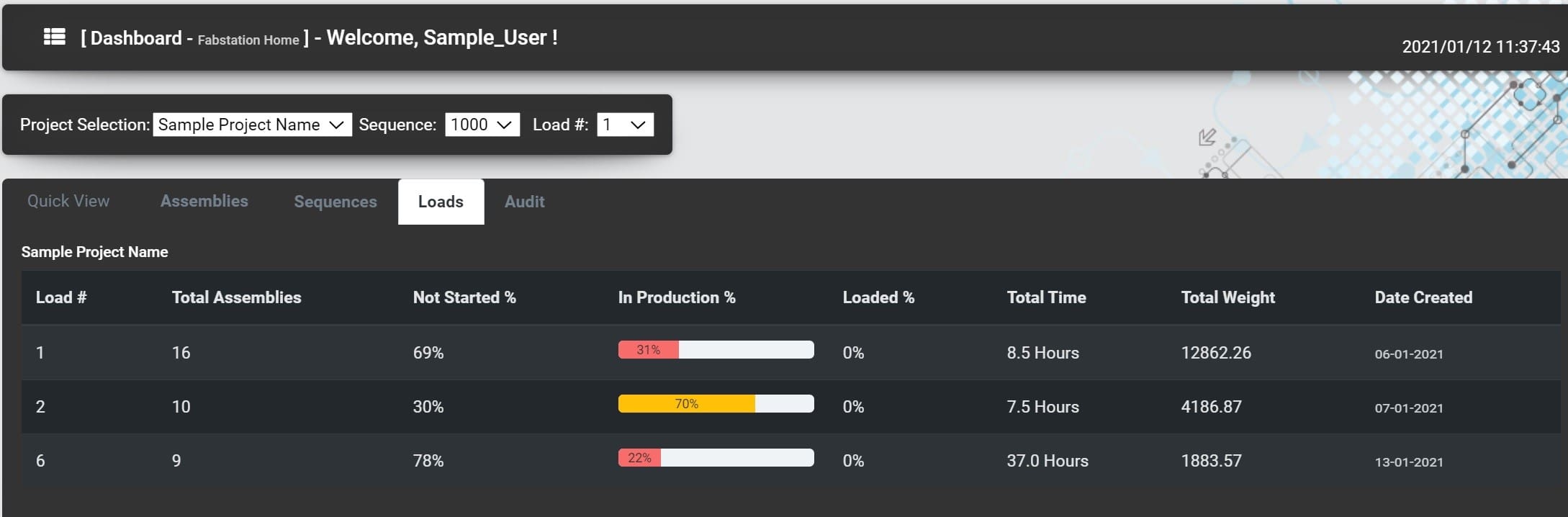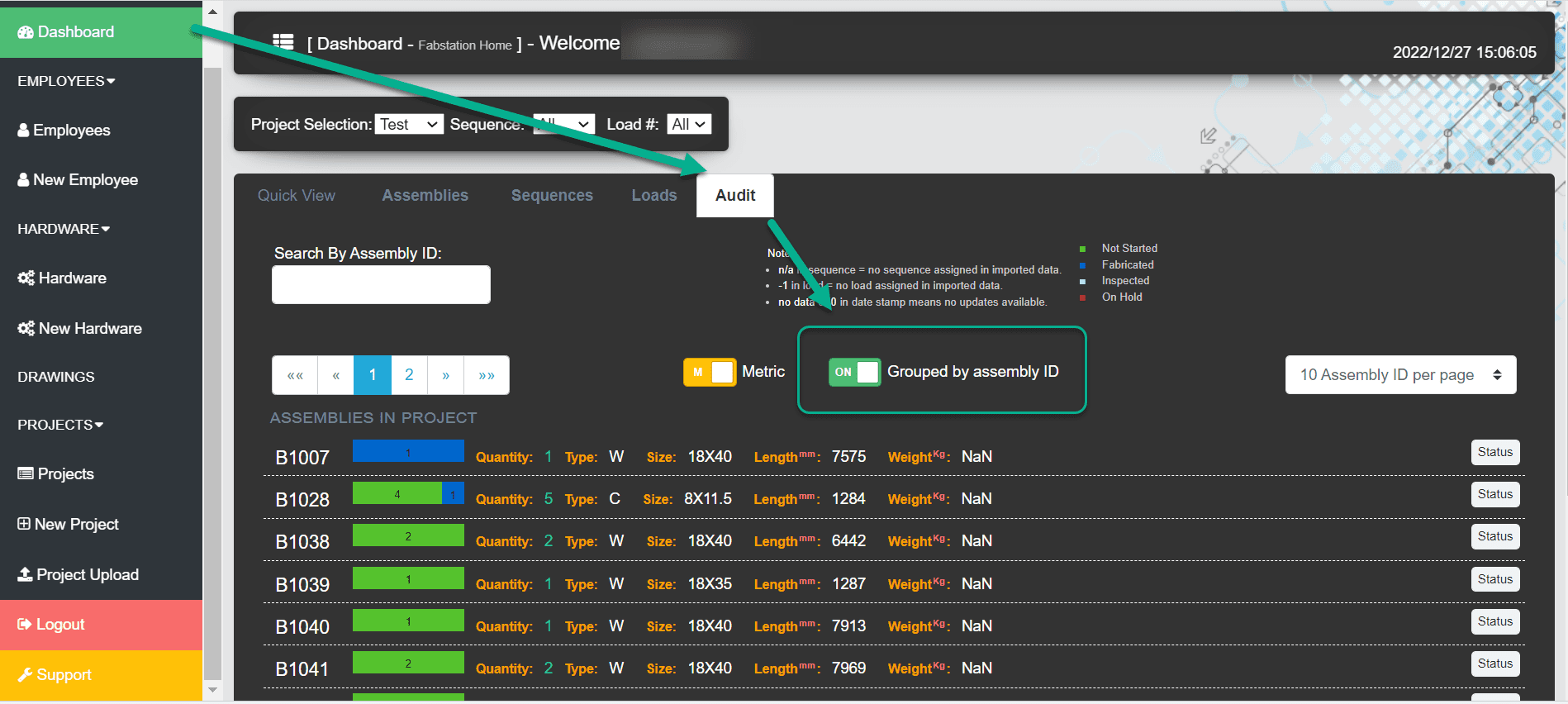Dashboard overview
The dashboard gives a detailed overview for each project selected from the drop-down menu.
In this article, learn more about different Dashboard views such as Quick View, Assemblies, Sequences, Loads and Audit.
Assemblies
The Assemblies tab displays a detailed BOM (bill of materials) list of all the assemblies and their current status in production. This list can also be filtered by Sequence and/or Load.
- Search grouped – search list of all assemblies. The software will dynamically search as the information is entered.
- Page Selection – assemblies can be quickly viewed page by page.
- Units Selection – Length and Weight can be displayed in either Imperial or Metric.
- Grouped by assembly ID – the switch expands or contracts the list to show individual assemblies or consolidated assembly drawings.
When ungrouped, each individual assembly has a more detailed view additionally showing Load # and Status (Not Started, Fabricated, Inspected, Paused). - Items per page – depending on screen size, 10 to 100 items can be displayed on a single scrollable page.
The system uses decimal places to identify individual assemblies when the quantity is more than one. We use the term subassembly to describe them in the system.
Sequences
The Sequences tab shows the section where you can see the phases of the construction plan for the specific steel project (called sequences or transmittal). It breaks a model up into sections convenient to check construction phases.
Within this section, you can see the following sequences details:
If you are uploading the project midway, please make sure that you upload it starting from the oldest sequence that you indent to have within the FabStation.
Click here to learn more about uploading a project by transmittal.
Audit
The Audit tab allows a user to view and update the time spent on fabricating and inspecting the assemblies.
This tab is also useful when there is a large number of assemblies to record (i.e. rebar pieces and/or anchors). It allows you to mass update assemblies’ statuses, saving user entry time on the tablet.