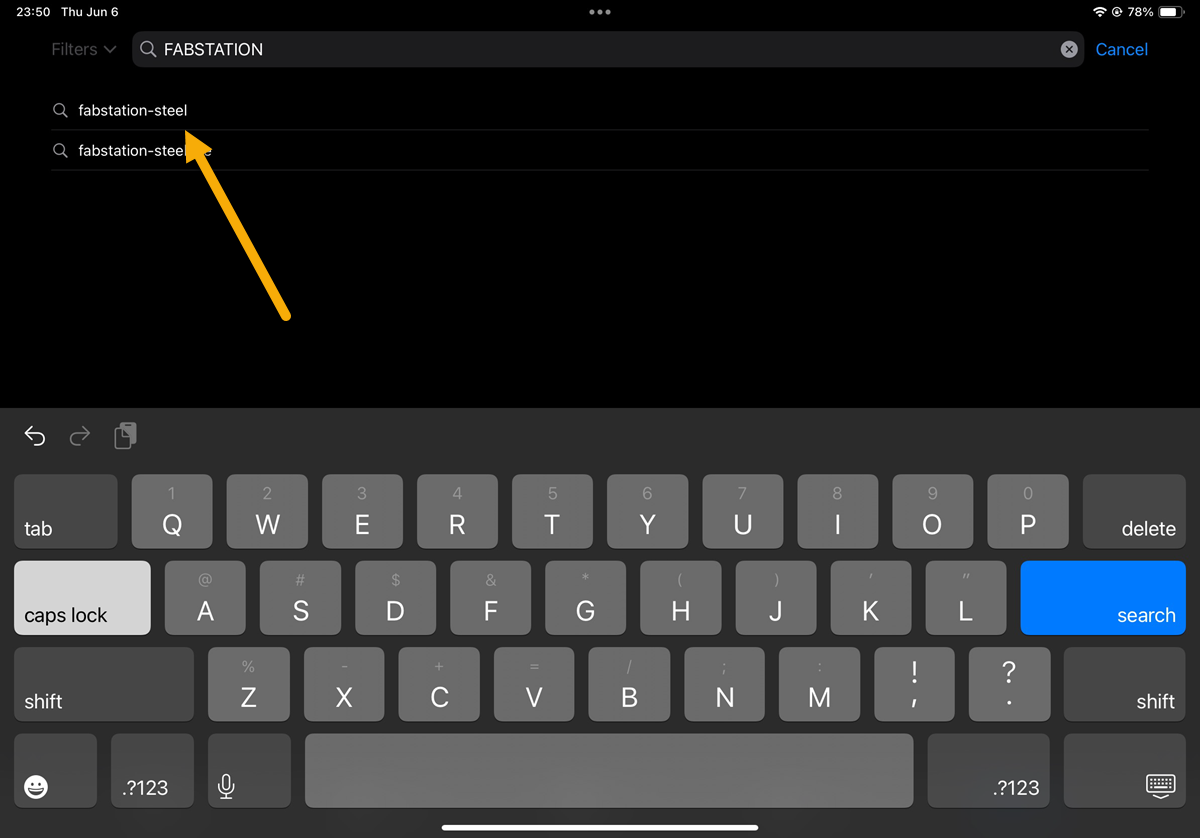Print
Updating the FabStation App to the latest version on the iPad
Updating the FabStation App to the latest version on the iPad
To have access to all of the latest features, make sure to keep your Fabstation app up to date.
Search for FabStation in the App Store
1. Connect to Wi-Fi:
Make sure your iPad is connected to a Wi-Fi network. An internet connection is required to check for and download updates. Open the Settings app and tap “Wi-Fi” to find and connect to a wireless network.
2. Open the App Store:
Look for the App Store icon (white A with a blue background) on your home screen or App Library.
Check for updates
4. In the app details screen, you’ll see either “Open” or a cloud with a down arrow.
- “Open” indicates the app is up to date.
- The cloud with a down arrow means an update is available.
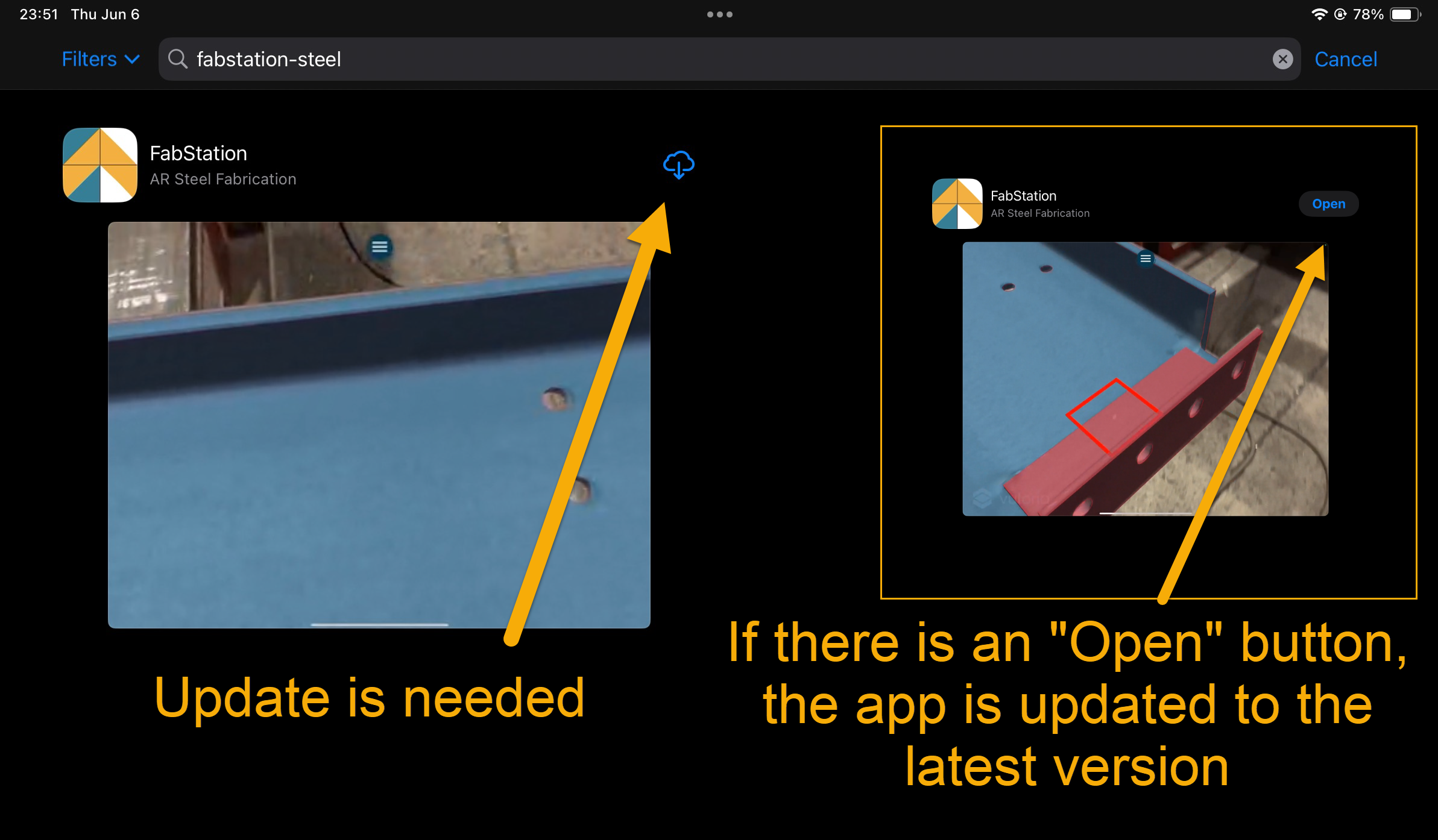
5. Update the App.
Tap the cloud with a down arrow to start the download. Once the download finishes, the cloud icon will change to “Open.”
6. Tap “Open” to launch the updated version of FabStation!
Note
Need to update the HoloLens as well? Click here.
Table of Contents