Web Portal Overview
Web Portal Overview
The Web Portal helps you to keep track of your production environment and assembly progress.
The side menu allows you to manage: Project Dashboard, Employees, Hardware, Drawings, Projects.
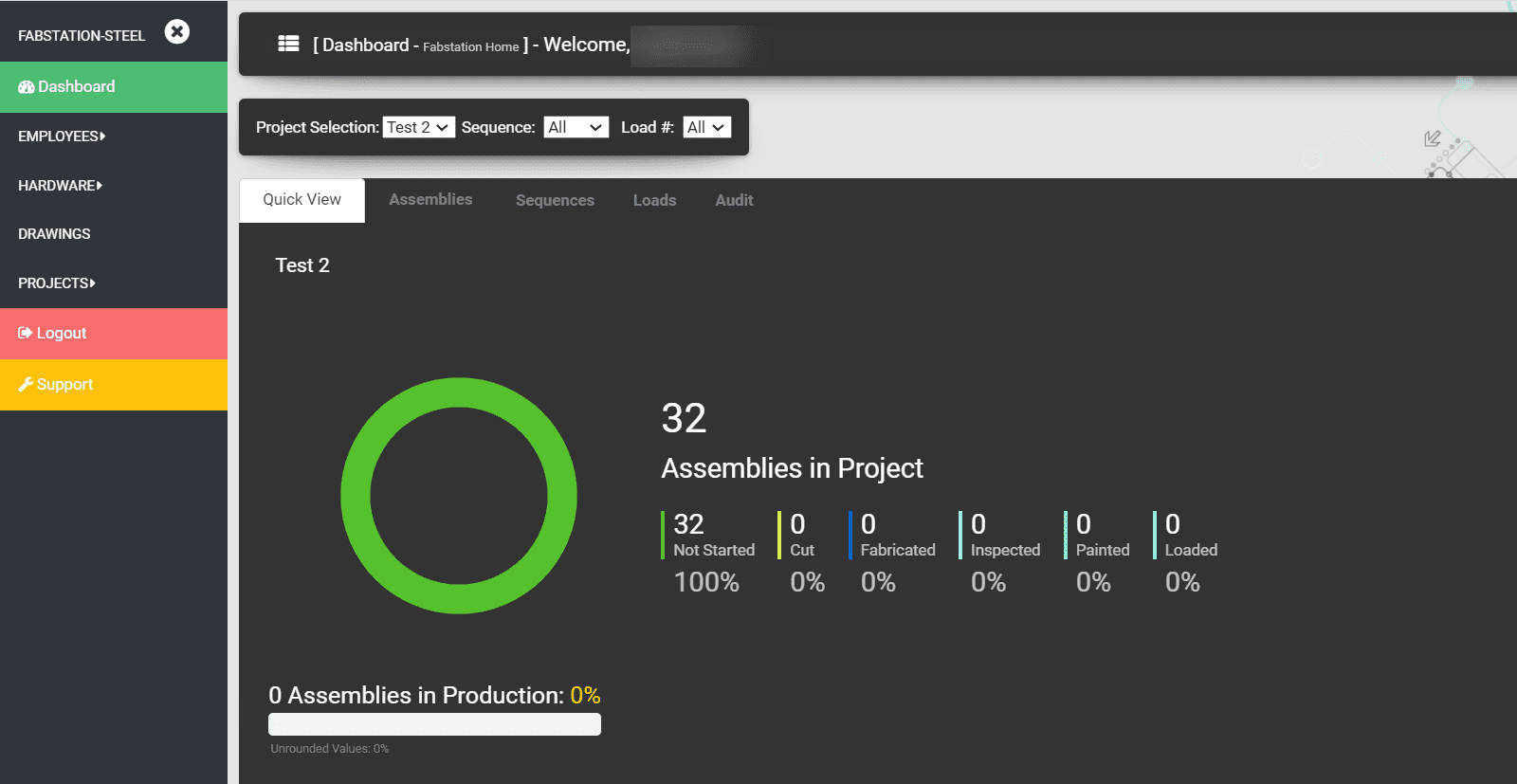
Project Dashboard
The project dashboard gives a detailed overview by project. Each project can be individually selected from the dropdown menu, and filtered further by Sequence or Load.
Refer to Navigating Project Dashboard for further information.
Employees
Employees interacting and using the FabStation software (Tablet, Hololens or Web) should be added to your company. This will assist with the tracking of key assembly production metrics.
The use of a generic login is discouraged, as there will be limited value when tracking project metrics.
There is no limit to the number of employees registered, and they can be managed through the web portal.
Refer to Managing Employees for further information.
Hardware
Selecting “Hardware” from the menu will list all hardware currently associated with your account by virtual MAC address along with the current power and health status. If the device’s health status has an exclamation, the device is offline and not available.
This is one method to determine if a piece of hardware is no longer in use.
Refer to Managing Hardware for further information.
Drawings
The drawings associated with each project can be viewed and filtered by Sequence and Load # in this section. All the drawing files associated with the selected project along with the Revision number and Creation dates will be listed.
You will also be able to place assemblies on hold and attach special instructions for the fabricators in this section.
Refer to Managing Drawings for further information.
Projects
Projects are created and edited in the web portal under the “Projects” menu. All drawings and documentation are uploaded and can be modified in this area.
Refer to Managing Projects for further information.
Logout
Select “Logout” to be logged out of the current session. Once logged out, the web portal will be redirected to the login screen.
Support
If support is required at any time, select the “Support” button and a new browser tab will be opened with the product support page. Navigate to the web portal tab to get back to the web portal.